iMX6 Rex Controlling the Development Kit
Jump to navigation
Jump to search
This page guides though the first steps of controlling and operating the development kit. To prepare the working setup connect and plug in cables first.
Controlling the Development Kit over Serial Line
Recommended HW:
- PC with USB port
- Voipac iMX6 Rex Development Kit
- Voipac serial cable
Recommended SW:
- Serial line terminal (PUTTY, Minicom, Ckermit, Hyperterminal, TeraTerm, ...)
Default serial port settings:
- Speed (baud): 115200
- Data bits: 8
- Stop bits: 1
- Parity: None
- Flow control: None
Controlling the development kit using TeraTerm:
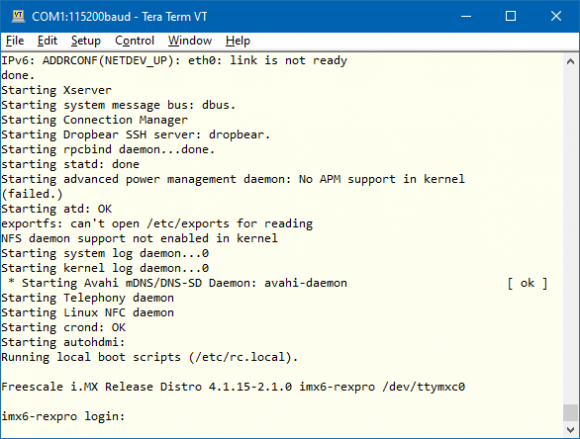
Using External Monitor and USB Keyboard
Recommended HW:
- External monitor with HDMI connector (HDMI to VGA adapter is required for VGA monitor)
- Voipac iMX6 Rex Development Kit
- HDMI High Speed cable
- USB keyboard and USB mouse
Controlling the development kit using external monitor and USB keyboard:

Controlling the Development Kit over Ethernet
Recommended HW:
- PC with Ethernet
- Voipac iMX6 Rex Development Kit
- Ethernet cable
Recommended SW:
- Telnet client (Telnet, PUTTY, …)
- SSH client (SSH,PUTTY, …)
- FTP client (FTP, Filezilla, BareFTP, …)
- SFTP client (Filezilla, PUTTY, WinSCP, …)
Important notes:
- iMX6 Rex Development Kit is shipped with empty password. The default login is: "root"
- The default IP address is dynamic and setup by your DHCP server upon boot.
- SSH, SFTP services require root password to be set up (“passwd” command)
- FTP, SFTP are recommended only for data transfers (binary mode is recommended)
Controlling the development kit using PUTTY connected to Serial Line:
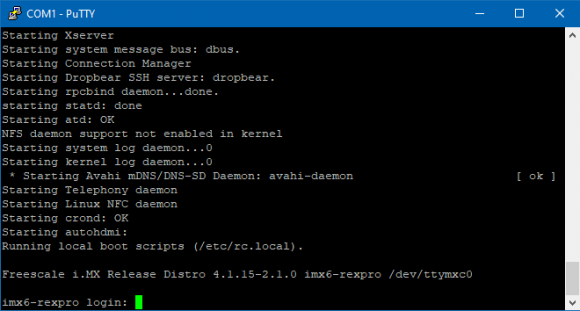
Controlling the development kit using PUTTY SSH client:

Controlling the development kit using WinSCP:
