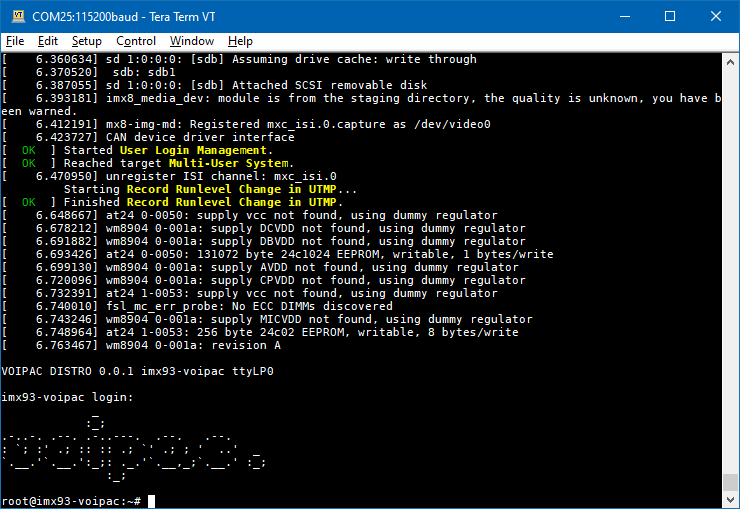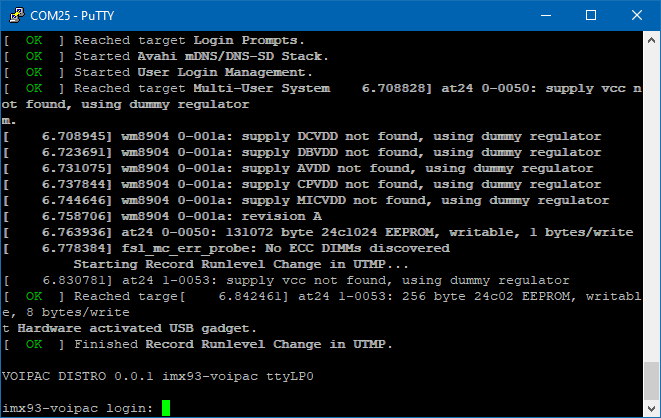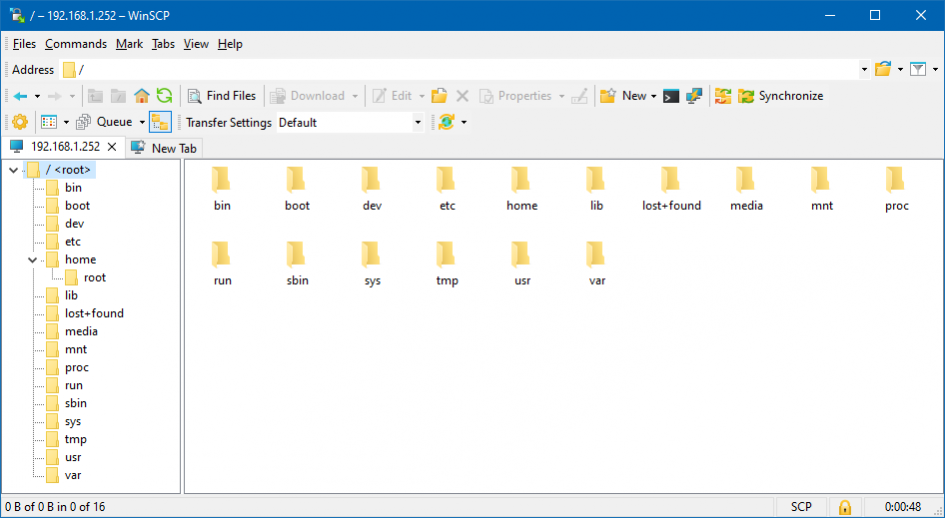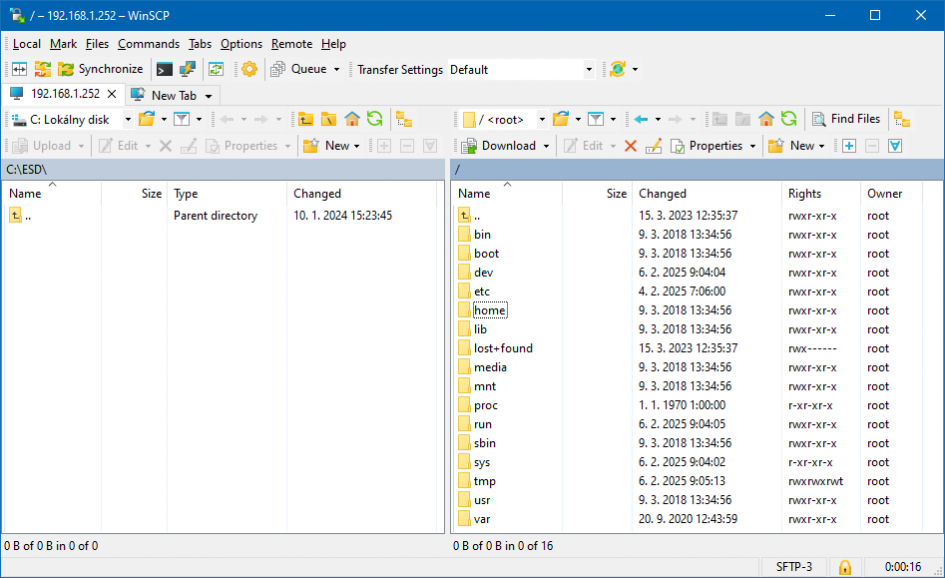Difference between revisions of "iMX93 Industrial Controlling the Development Kit"
Jump to navigation
Jump to search
| Line 30: | Line 30: | ||
'''''NOTE:''''' If you use the UART1 Console cable, it is necessary to switch the UART1 and UART 2 jumpers to the UART-CPU position as shown in the picture below. | '''''NOTE:''''' If you use the UART1 Console cable, it is necessary to switch the UART1 and UART 2 jumpers to the UART-CPU position as shown in the picture below. | ||
| − | [[File: | + | [[File:iMX93 UART Serial Console.png|740px]] <br/> |
=Using External Monitor and USB Keyboard= | =Using External Monitor and USB Keyboard= | ||
Revision as of 15:58, 18 February 2025
This page guides though the first steps of controlling and operating the development kit. To prepare the working setup connect and plug in cables first.
Controlling the Development Kit over Serial Line
Recommended HW:
- PC with USB port
- Voipac iMX8M Industrial Development Kit
- Micro USB Cable: iMX Baseboard USB Micro-B Console (Default)
- TTL-232R-3V3-FTDI: iMX Baseboard UART1 Serial Console (Optional)
Recommended SW:
Serial line terminal (PUTTY, Minicom, Ckermit, Hyperterminal, TeraTerm, ...)
Default serial port settings:
- Speed (baud): 115200
- Data bits: 8
- Stop bits: 1
- Parity: None
- Flow control: None
Controlling the development kit using TeraTerm and PuTTY:
NOTE: If you use the UART1 Console cable, it is necessary to switch the UART1 and UART 2 jumpers to the UART-CPU position as shown in the picture below.
Using External Monitor and USB Keyboard
Recommended HW:
- External monitor with HDMI connector (HDMI to VGA adapter is required for VGA monitor)
- Voipac iMX8M Industrial Development Kit
- HDMI Cable
- USB keyboard and USB mouse
Controlling the development kit using external monitor and USB keyboard:
Note: Add screenshot
Controlling the Development Kit over Ethernet
Recommended HW:
- PC with Ethernet
- Voipac iMX8M Industrial Development Kit
- Ethernet Cable
Recommended SW:
- SFTP client (Filezilla, PUTTY, WinSCP, …)
- Telnet client (Telnet, PUTTY, …)
- SSH client (SSH,PUTTY, …)
- FTP client (FTP, Filezilla, BareFTP, …)
Important notes:
iMX8M Industrial Development Kit is shipped with empty password. The default login is: "root"
The default IP address is dynamic and setup by your DHCP server upon boot.
SSH, SFTP services require root password to be set up (“passwd” command)
FTP, SFTP are recommended only for data transfers (binary mode is recommended)