Difference between revisions of "iMX6 OpenRex Controlling the Single Board Computer"
| Line 25: | Line 25: | ||
Controlling the Single Board Computer using TeraTerm:<br /> | Controlling the Single Board Computer using TeraTerm:<br /> | ||
| − | [[image:iMX6_OpenRex_SBC-TeraTerm. | + | [[image:iMX6_OpenRex_SBC-TeraTerm.png|580px]] |
== Using External Monitor and USB Keyboard == | == Using External Monitor and USB Keyboard == | ||
| Line 35: | Line 35: | ||
<br /> | <br /> | ||
Controlling the Single Board Computer using external monitor and USB keyboard:<br /> | Controlling the Single Board Computer using external monitor and USB keyboard:<br /> | ||
| − | [[image:iMX6_TinyRex_Development_kit-HDMI_terminal. | + | [[image:iMX6_TinyRex_Development_kit-HDMI_terminal.png|580px]] |
== Controlling the Single Board Computer over Ethernet == | == Controlling the Single Board Computer over Ethernet == | ||
| Line 55: | Line 55: | ||
<br /> | <br /> | ||
Controlling the Single Board Computer using PUTTY connected to Serial Line:<br /> | Controlling the Single Board Computer using PUTTY connected to Serial Line:<br /> | ||
| − | [[image:iMX6_OpenRex_SBC-PuTTY_serial_connection. | + | [[image:iMX6_OpenRex_SBC-PuTTY_serial_connection.png|580px]] |
<br /><br /> | <br /><br /> | ||
Controlling the Single Board Computer using PUTTY SSH client:<br /> | Controlling the Single Board Computer using PUTTY SSH client:<br /> | ||
| − | [[image:iMX6_OpenRex_SBC-PuTTY_SSH_connection. | + | [[image:iMX6_OpenRex_SBC-PuTTY_SSH_connection.png|580px]] |
<br /><br /> | <br /><br /> | ||
Controlling the Single Board Computer using WinSCP:<br /> | Controlling the Single Board Computer using WinSCP:<br /> | ||
| − | [[image:iMX6_TinyRex_Development_kit-WinSCP_connection. | + | [[image:iMX6_TinyRex_Development_kit-WinSCP_connection.png|580px]] |
Revision as of 16:07, 31 August 2021
This page guides though the first steps of controlling and operating the single board computer. To prepare the working setup connect and plug in cables first.
Voipac iMX6 OpenRex SBC is supplied with bootloader and Yocto Project Linux distribution preinstalled on microSD card by default.
Controlling the Single Board Computer over Serial Line
Recommended HW:
- PC with USB port
- Voipac iMX6 OpenRex SBC
- TTL-232R-3V3 ( FTDI ) cable
Recommended SW:
- Serial line terminal (PUTTY, Minicom, Ckermit, Hyperterminal, TeraTerm, ...)
Default serial port settings:
- Speed (baud): 115200
- Data bits: 8
- Stop bits: 1
- Parity: None
- Flow control: None
Controlling the Single Board Computer using TeraTerm:
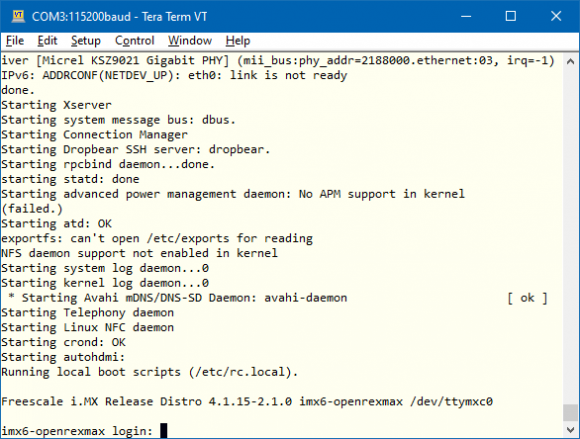
Using External Monitor and USB Keyboard
Recommended HW:
- External monitor with HDMI connector (HDMI to VGA adapter is required for VGA monitor)
- Voipac iMX6 OpenRex SBC
- HDMI High Speed cable
- USB keyboard and USB mouse
Controlling the Single Board Computer using external monitor and USB keyboard:
580px
Controlling the Single Board Computer over Ethernet
Recommended HW:
- PC with Ethernet
- Voipac iMX6 OpenRex SBC
- Ethernet cable
Recommended SW:
- Telnet client (Telnet, PUTTY, …)
- SSH client (SSH,PUTTY, …)
- FTP client (FTP, Filezilla, BareFTP, …)
- SFTP client (Filezilla, PUTTY, WinSCP, …)
Important notes:
- iMX6 OpenRex SBC is shipped with empty password. The default login is: "root"
- The default IP address is dynamic and setup by your DHCP server upon boot
- SSH, SFTP services require root password to be set up (“passwd” command)
- FTP, SFTP are recommended only for data transfers (binary mode is recommended)
Controlling the Single Board Computer using PUTTY connected to Serial Line:
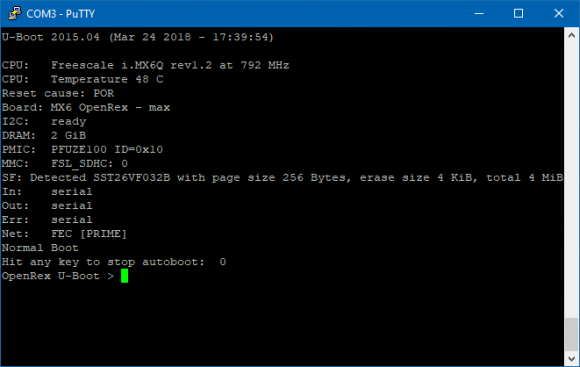
Controlling the Single Board Computer using PUTTY SSH client:
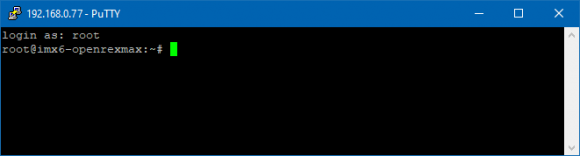
Controlling the Single Board Computer using WinSCP:
580px