Difference between revisions of "iMX6 OpenRex Ultra Creating Bootable microSD Card"
Jump to navigation
Jump to search
| (3 intermediate revisions by the same user not shown) | |||
| Line 1: | Line 1: | ||
[[Category:iMX6 OpenRex SBC]] | [[Category:iMX6 OpenRex SBC]] | ||
[[Category:iMX6 OpenRex Ultra]] | [[Category:iMX6 OpenRex Ultra]] | ||
| − | |||
[[Category:iMX6 OpenRex Recovery]] | [[Category:iMX6 OpenRex Recovery]] | ||
<!-- --> | <!-- --> | ||
<div style="float:right">__TOC__</div> | <div style="float:right">__TOC__</div> | ||
| − | The recommended procedure for creating a micro SD card contained with the required firmware and software is shown here. | + | The recommended procedure for creating a micro SD card contained with the required firmware and software is shown here. The following example shows steps used for iMX6 OpenRex SBC in Ultra configuration.<br /><br /> |
''''' Recommended HW: ''''' | ''''' Recommended HW: ''''' | ||
* PC with microSD port (or an external SD reader) | * PC with microSD port (or an external SD reader) | ||
| Line 20: | Line 19: | ||
<br /><br /> | <br /><br /> | ||
Open USBWriter. Browse source file (appropriate fsl-image). Select target device:<br /> | Open USBWriter. Browse source file (appropriate fsl-image). Select target device:<br /> | ||
| − | [[image:iMX6_OpenRex_SBC-USBWriter-Target_select. | + | [[image:iMX6_OpenRex_SBC-USBWriter-Target_select.png|430px]] |
<br /><br /> | <br /><br /> | ||
Click on Write button and confirm the procedure:<br /> | Click on Write button and confirm the procedure:<br /> | ||
| − | [[image:iMX6_OpenRex_SBC-USBWriter-Confirm. | + | [[image:iMX6_OpenRex_SBC-USBWriter-Confirm.png|430px]]<br /><br /> |
| − | [[image:iMX6_OpenRex_SBC-USBWriter-Progress. | + | [[image:iMX6_OpenRex_SBC-USBWriter-Progress.png|430px]] |
<br /><br /> | <br /><br /> | ||
Bootable microSD Card is now created and prepared for use:<br /> | Bootable microSD Card is now created and prepared for use:<br /> | ||
| − | [[image:iMX6_OpenRex_SBC-USBWriter-Success. | + | [[image:iMX6_OpenRex_SBC-USBWriter-Success.png|430px]] |
== Linux == | == Linux == | ||
| Line 39: | Line 38: | ||
=== Extracting binary files === | === Extracting binary files === | ||
<syntaxhighlight lang="bash"> | <syntaxhighlight lang="bash"> | ||
| − | gunzip -c fsl-image-gui-imx6- | + | gunzip -c fsl-image-gui-imx6-openrexultra-2.4.sdcard.gz | sudo dd of=/dev/mmcblk0 conv=sync bs=64K |
</syntaxhighlight> | </syntaxhighlight> | ||
Latest revision as of 17:40, 31 August 2021
The recommended procedure for creating a micro SD card contained with the required firmware and software is shown here. The following example shows steps used for iMX6 OpenRex SBC in Ultra configuration.
Recommended HW:
- PC with microSD port (or an external SD reader)
- microSD card
Recommended SW:
Windows
Using USBWriter feature
Unpack the downloaded package. GZ files can be opened using Total Commander or by installing TAR-GZ file extension.
Open USBWriter. Browse source file (appropriate fsl-image). Select target device:
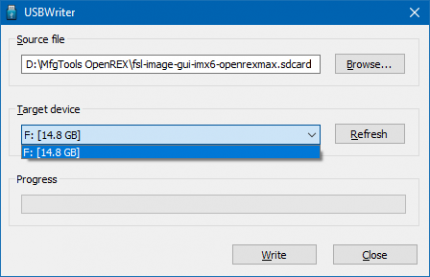
Click on Write button and confirm the procedure:
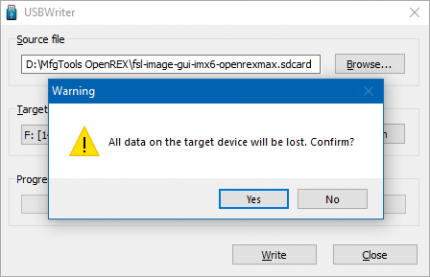
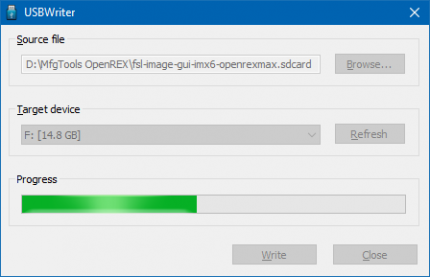
Bootable microSD Card is now created and prepared for use:
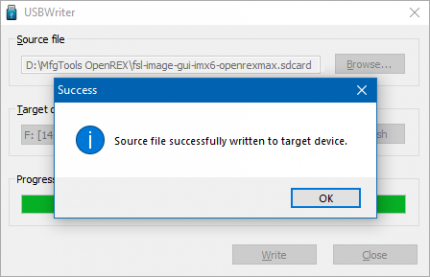
Linux
Downloading image
mkdir -pv ~/workdir/imx6/rootfs/yocto cd ~/workdir/imx6/rootfs/yocto wget http://downloads.voipac.com/files/iMX6_OpenRex_SBC/software/yocto/binaries/fsl-image-gui-imx6-openrexultra-2.4.sdcard.gz
Extracting binary files
gunzip -c fsl-image-gui-imx6-openrexultra-2.4.sdcard.gz | sudo dd of=/dev/mmcblk0 conv=sync bs=64K