Difference between revisions of "iMX6 Rex Pro Creating Bootable microSD Card"
Jump to navigation
Jump to search
(Created page with "Category:iMX6 Rex Development kit Category:iMX6 Rex Pro Category:iMX6 Rex Getting Started Category:iMX6 Rex Recovery <!-- --> <div style="float:right">__TOC__<...") |
|||
| (6 intermediate revisions by the same user not shown) | |||
| Line 1: | Line 1: | ||
| − | [[Category:iMX6 Rex Development | + | [[Category:iMX6 Rex Development Kit]] |
[[Category:iMX6 Rex Pro]] | [[Category:iMX6 Rex Pro]] | ||
| − | |||
[[Category:iMX6 Rex Recovery]] | [[Category:iMX6 Rex Recovery]] | ||
<!-- --> | <!-- --> | ||
<div style="float:right">__TOC__</div> | <div style="float:right">__TOC__</div> | ||
| − | On this page the recommended procedure for creating a micro SD card contained with the required firmware and software is shown here. | + | On this page the recommended procedure for creating a micro SD card contained with the required firmware and software is shown here. The following example shows steps used for iMX6 Rex Module Pro.<br /><br /> |
''''' Recommended HW: ''''' | ''''' Recommended HW: ''''' | ||
* PC with microSD port (or an external SD reader) | * PC with microSD port (or an external SD reader) | ||
| Line 11: | Line 10: | ||
''''' Recommended SW: ''''' | ''''' Recommended SW: ''''' | ||
| − | * [http://downloads.voipac.com/files/ | + | * [http://downloads.voipac.com/files/iMX6_Rex_Development_Kit/tools/USBWriter-1.3.zip USBWriter] |
| − | * [http://downloads.voipac.com/files/ | + | * [http://downloads.voipac.com/files/iMX6_Rex_Development_Kit/module/software/yocto/binaries/fsl-image-gui-imx6-rexpro-2.4.sdcard.gz Appropriate Image file] |
== Windows == | == Windows == | ||
=== Using USBWriter feature === | === Using USBWriter feature === | ||
| + | Some images need to be unpacked first. GZ files can be opened using Total Commander or by installing [https://www.winzip.com/win/en/tar-gz-file.html TAR-GZ file extension]. | ||
| + | <br /><br /> | ||
Open USBWriter. Browse source file (appropriate fsl-image). Select target device:<br /> | Open USBWriter. Browse source file (appropriate fsl-image). Select target device:<br /> | ||
| − | [[image: | + | [[image:iMX6_Rex_Development_Kit-USBWriter-Target_select.png|430px]] |
<br /><br /> | <br /><br /> | ||
Click on Write button and confirm the procedure:<br /> | Click on Write button and confirm the procedure:<br /> | ||
| − | [[image: | + | [[image:iMX6_Rex_Development_Kit-USBWriter-Confirm.png|430px]]<br /><br /> |
| − | [[image: | + | [[image:iMX6_Rex_Development_Kit-USBWriter-Progress.png|430px]] |
<br /><br /> | <br /><br /> | ||
Bootable microSD Card is now created and prepared for use:<br /> | Bootable microSD Card is now created and prepared for use:<br /> | ||
| − | [[image: | + | [[image:iMX6_Rex_Development_Kit-USBWriter-Success.png|430px]] |
== Linux == | == Linux == | ||
| Line 32: | Line 33: | ||
mkdir -pv ~/workdir/imx6/rootfs/yocto | mkdir -pv ~/workdir/imx6/rootfs/yocto | ||
cd ~/workdir/imx6/rootfs/yocto | cd ~/workdir/imx6/rootfs/yocto | ||
| − | wget http://downloads.voipac.com/files/ | + | wget http://downloads.voipac.com/files/iMX6_Rex_Development_Kit/module/software/yocto/binaries/fsl-image-gui-imx6-rexpro-2.4.sdcard.gz |
</syntaxhighlight> | </syntaxhighlight> | ||
=== Extracting binary files === | === Extracting binary files === | ||
<syntaxhighlight lang="bash"> | <syntaxhighlight lang="bash"> | ||
| − | + | gunzip -c fsl-image-gui-imx6-rexpro-2.4.sdcard.gz | sudo dd of=/dev/mmcblk0 conv=sync bs=64K | |
</syntaxhighlight> | </syntaxhighlight> | ||
or | or | ||
<syntaxhighlight lang="bash"> | <syntaxhighlight lang="bash"> | ||
| − | + | sudo dd if=fsl-image-gui-imx6-rexpro-2.1.sdcard of=/dev/mmcblk0 conv=sync bs=64K | |
</syntaxhighlight> | </syntaxhighlight> | ||
Latest revision as of 22:40, 26 October 2021
On this page the recommended procedure for creating a micro SD card contained with the required firmware and software is shown here. The following example shows steps used for iMX6 Rex Module Pro.
Recommended HW:
- PC with microSD port (or an external SD reader)
- microSD card
Recommended SW:
Windows
Using USBWriter feature
Some images need to be unpacked first. GZ files can be opened using Total Commander or by installing TAR-GZ file extension.
Open USBWriter. Browse source file (appropriate fsl-image). Select target device:

Click on Write button and confirm the procedure:
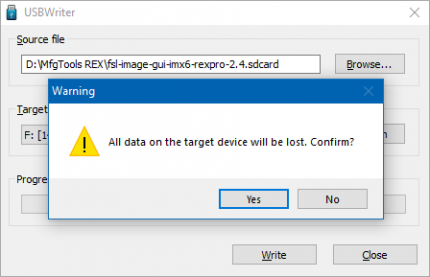
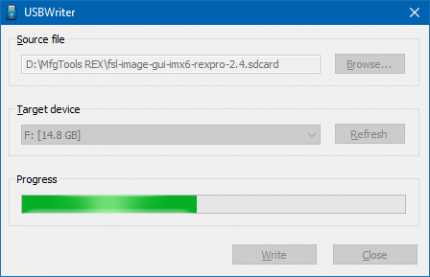
Bootable microSD Card is now created and prepared for use:

Linux
Downloading image
mkdir -pv ~/workdir/imx6/rootfs/yocto cd ~/workdir/imx6/rootfs/yocto wget http://downloads.voipac.com/files/iMX6_Rex_Development_Kit/module/software/yocto/binaries/fsl-image-gui-imx6-rexpro-2.4.sdcard.gz
Extracting binary files
gunzip -c fsl-image-gui-imx6-rexpro-2.4.sdcard.gz | sudo dd of=/dev/mmcblk0 conv=sync bs=64K
or
sudo dd if=fsl-image-gui-imx6-rexpro-2.1.sdcard of=/dev/mmcblk0 conv=sync bs=64K