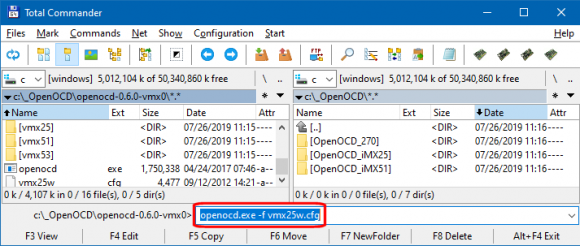Difference between revisions of "i.MX53 SODIMM PC Loading bootloader"
| Line 16: | Line 16: | ||
openocd.exe -f vmx53w.cfg | openocd.exe -f vmx53w.cfg | ||
</syntaxhighlight> | </syntaxhighlight> | ||
| − | [[image:i.MX25_SODIMM_Base_Board-JTAG_debugging. | + | [[image:i.MX25_SODIMM_Base_Board-JTAG_debugging.png|580px]]<br /><br /> |
Debugging session is opened and running:<br /> | Debugging session is opened and running:<br /> | ||
| − | [[image:i.MX53_SODIMM_PC-Development_Kit-OpenOCD_running. | + | [[image:i.MX53_SODIMM_PC-Development_Kit-OpenOCD_running.png|580px]]<br /> |
== Connecting to Open On-Chip Debugger session == | == Connecting to Open On-Chip Debugger session == | ||
| Line 27: | Line 27: | ||
telnet localhost 4444 | telnet localhost 4444 | ||
</syntaxhighlight> | </syntaxhighlight> | ||
| − | [[image:i.MX25_SODIMM_Base_Board-Telnet. | + | [[image:i.MX25_SODIMM_Base_Board-Telnet.png|400px]]<br /><br /> |
Telnet session is active and ready for use:<br /> | Telnet session is active and ready for use:<br /> | ||
| − | [[image:i.MX25_SODIMM_Base_Board-Telnet_ready. | + | [[image:i.MX25_SODIMM_Base_Board-Telnet_ready.png|580px]]<br /> |
=== Using terminal emulator === | === Using terminal emulator === | ||
To open Telnet service using TeraTerm program, click on File/New Connection, select TCP/IP option and type '''4444''' into TCP port# field. The IP address to connect to is '''localhost''' (127.0.0.1):<br /> | To open Telnet service using TeraTerm program, click on File/New Connection, select TCP/IP option and type '''4444''' into TCP port# field. The IP address to connect to is '''localhost''' (127.0.0.1):<br /> | ||
| − | [[image:i.MX25_SODIMM_Base_Board-Telnet_session. | + | [[image:i.MX25_SODIMM_Base_Board-Telnet_session.png|400px]]<br /><br /> |
TeraTerm session is running and ready for use:<br /> | TeraTerm session is running and ready for use:<br /> | ||
| − | [[image:i.MX25_SODIMM_Base_Board-Telnet_ready_TeraTerm. | + | [[image:i.MX25_SODIMM_Base_Board-Telnet_ready_TeraTerm.png|580px]]<br /> |
== Establishing serial connection == | == Establishing serial connection == | ||
Open TeraTerm program, click on File/New Connection, choose Serial and select the port which was assigned to the serial console:<br /> | Open TeraTerm program, click on File/New Connection, choose Serial and select the port which was assigned to the serial console:<br /> | ||
| − | [[image:i.MX25_SODIMM_Base_Board-Serial_connection. | + | [[image:i.MX25_SODIMM_Base_Board-Serial_connection.png|400px]]<br /><br /> |
A successful connection is created only if the following serial port settings are applied (115200, 8n1):<br /> | A successful connection is created only if the following serial port settings are applied (115200, 8n1):<br /> | ||
| − | [[image:i.MX25_SODIMM_Base_Board-Serial_console_settings. | + | [[image:i.MX25_SODIMM_Base_Board-Serial_console_settings.png|580px]]<br /><br /> |
== Selecting boot mode == | == Selecting boot mode == | ||
| Line 64: | Line 64: | ||
reset_halt | reset_halt | ||
</syntaxhighlight> | </syntaxhighlight> | ||
| − | [[image:i.MX53_SODIMM_PC-Development_Kit-OpenOCD_reset_halt. | + | [[image:i.MX53_SODIMM_PC-Development_Kit-OpenOCD_reset_halt.png|580px]]<br /><br /> |
<syntaxhighlight lang="bash"> | <syntaxhighlight lang="bash"> | ||
step | step | ||
</syntaxhighlight> | </syntaxhighlight> | ||
| − | [[image:i.MX53_SODIMM_PC-Development_Kit-OpenOCD_step. | + | [[image:i.MX53_SODIMM_PC-Development_Kit-OpenOCD_step.png|580px]]<br /><br /> |
<syntaxhighlight lang="bash"> | <syntaxhighlight lang="bash"> | ||
resume | resume | ||
</syntaxhighlight> | </syntaxhighlight> | ||
| − | [[image:i.MX53_SODIMM_PC-Development_Kit-OpenOCD_resume. | + | [[image:i.MX53_SODIMM_PC-Development_Kit-OpenOCD_resume.png|580px]]<br /><br /> |
<syntaxhighlight lang="bash"> | <syntaxhighlight lang="bash"> | ||
vmx53_init | vmx53_init | ||
</syntaxhighlight> | </syntaxhighlight> | ||
| − | [[image:i.MX53_SODIMM_PC-Development_Kit-OpenOCD_init. | + | [[image:i.MX53_SODIMM_PC-Development_Kit-OpenOCD_init.png|580px]]<br /><br /> |
<syntaxhighlight lang="bash"> | <syntaxhighlight lang="bash"> | ||
boot | boot | ||
</syntaxhighlight> | </syntaxhighlight> | ||
| − | [[image:i.MX53_SODIMM_PC-Development_Kit-OpenOCD_boot. | + | [[image:i.MX53_SODIMM_PC-Development_Kit-OpenOCD_boot.png|580px]]<br /><br /> |
Barebox was loaded into the i.MX53 SODIMM PC Module SRAM and executed:<br /> | Barebox was loaded into the i.MX53 SODIMM PC Module SRAM and executed:<br /> | ||
| − | [[image:i.MX53_SODIMM_PC-Development_Kit-Bootloader_loaded. | + | [[image:i.MX53_SODIMM_PC-Development_Kit-Bootloader_loaded.png|580px]]<br /><br /> |
As this fresh Barebox is stored in SRAM only at this point, switching the module off causes the bootloader to be erased. To store the new Barebox and use it automatically after power on, image flashing is required. Follow [[i.MX53_SODIMM_PC_Flashing_images|this section]] to do so. | As this fresh Barebox is stored in SRAM only at this point, switching the module off causes the bootloader to be erased. To store the new Barebox and use it automatically after power on, image flashing is required. Follow [[i.MX53_SODIMM_PC_Flashing_images|this section]] to do so. | ||
Revision as of 20:02, 31 August 2021
This page shows the steps how to initiate On-Chip Debugging and load bootloader into i.MX53 SODIMM PC - Development kit.
JTAG Debugger and Programmer Installation
- Connect JTAG Cable to USB port on a computer. JTAG device should be automatically recognized and prepared for usage.
- Download OpenOCD v0.6.0 software
- Unzip the files
Running Open On-Chip Debugger
Locate the folder where the software was unpacked. Run OpenOCD utility in command line (by using Total Commander or Windows Command Prompt):
openocd.exe -f vmx53w.cfg
Debugging session is opened and running:

Connecting to Open On-Chip Debugger session
Using Windows Telnet Client
Click on Start/Run (or press Windows key + R), and open the Telnet session using 4444 port:
telnet localhost 4444
Telnet session is active and ready for use:

Using terminal emulator
To open Telnet service using TeraTerm program, click on File/New Connection, select TCP/IP option and type 4444 into TCP port# field. The IP address to connect to is localhost (127.0.0.1):

TeraTerm session is running and ready for use:

Establishing serial connection
Open TeraTerm program, click on File/New Connection, choose Serial and select the port which was assigned to the serial console:

A successful connection is created only if the following serial port settings are applied (115200, 8n1):

Selecting boot mode
In order to disable direct boot, H902 jumper (BOOTMODE) must be placed between pins 1 and 2. This enables serial boot and loading files over Telnet service. The main reason for using this mode is to rewrite bootloader image in case of update or recovery.
Direct Boot (Boot from E-Fuses) is selected when BOOTMODE jumper pins 2 and 3 are shortened. This is the default mode of module operation.

|

|
| Serial Boot | Direct Boot (Boot from E-Fuses) |
Loading bootloader
The following commands need to be placed inside Localhost Telnet session and executed one by one. Console logs are included for comparison:
reset_halt
step
resume
vmx53_init
boot
Barebox was loaded into the i.MX53 SODIMM PC Module SRAM and executed:

As this fresh Barebox is stored in SRAM only at this point, switching the module off causes the bootloader to be erased. To store the new Barebox and use it automatically after power on, image flashing is required. Follow this section to do so.